In 2025, building a website has become easier than ever, thanks to platforms like WordPress. Whether you’re a small business owner, a blogger, or someone looking to create a personal website, WordPress is one of the best platforms to get started with.
It offers flexibility, scalability, and ease of use. This guide will walk you through the entire process of creating a WordPress website in 2025. So, if you’ve been wondering how to create a WordPress website from scratch, keep reading!
What is WordPress and Why Should You Choose It?
Before we dive into the step-by-step guide, let’s start with a brief overview of WordPress and why it’s such a popular choice for website creation.
WordPress is an open-source Content Management System (CMS) that allows anyone to create and manage websites without needing to know how to code. It powers over 40% of websites on the internet today, ranging from small blogs to large-scale eCommerce stores.
Why Choose WordPress?
- User-friendly: No need to be tech-savvy.
- Flexible: You can build any type of website, from blogs to complex business sites.
- SEO-friendly: WordPress websites are naturally optimized for search engines.
- Cost-effective: It’s free to use (though you’ll need to pay for hosting and a domain name).
- Large community: With millions of users and developers, help is always available.
How to Get Started with WordPress in 2025?
Creating a WordPress website is simpler than it seems. Here’s a step-by-step guide to help you start.
1. Choose a Domain Name and Hosting Provider
A domain name is your website’s address on the internet, like www.yourwebsite.com, while hosting is where all your website’s files are stored.
How to Choose a Good Domain Name?
When choosing a domain name, consider the following tips:
- Keep it short and memorable.
- Use keywords that reflect your business or niche (e.g., “BestCoffeeShop” if you’re in the coffee business).
- Avoid numbers and hyphens.
- Make sure it’s available with a popular extension, like .com.
Selecting a Hosting Provider
To make your website live, you’ll need web hosting. A hosting provider stores your website’s data and makes it accessible online. In 2025, some of the best hosting providers for WordPress include:
- Bluehost: Officially recommended by WordPress, great for beginners.
- SiteGround: Known for excellent customer support and speed.
- HostGator: Budget-friendly with great uptime.
- WP Engine: Managed hosting for those who want hands-off maintenance.
Make sure the hosting provider offers one-click WordPress installation, which makes the process incredibly easy.
2. Install WordPress
Once you’ve chosen your hosting provider and registered a domain name, it’s time to install WordPress. Most hosting providers offer an easy, one-click installation process.
How to Install WordPress
- Log into your hosting account.
- Find the WordPress installer (usually in the control panel).
- Click on the Install button and follow the prompts to set up your website.
Once installed, you’ll receive a login URL, username, and password. Use these credentials to log into your WordPress dashboard.
3. Choose a WordPress Theme
Your WordPress theme controls the design and layout of your website. WordPress offers a wide range of free and premium themes that you can use to customize the look of your site.
How to Choose the Right Theme?
When selecting a theme, consider:
- Purpose of your website: Are you creating a blog, portfolio, or eCommerce store?
- Mobile responsiveness: Make sure the theme looks good on both desktops and mobile devices.
- Speed: Choose a lightweight theme for faster loading times.
- Customizability: Some themes offer more flexibility than others.
You can find both free themes in the WordPress theme repository and premium themes from third-party providers like ThemeForest or Elegant Themes.
How to Install a Theme:
- In your WordPress dashboard, go to Appearance > Themes.
- Click Add New and search for the theme you want.
- Click Install, then Activate to make the theme live.
4. Install Essential Plugins
Plugins are pieces of software that extend the functionality of your WordPress site. They add features like contact forms, SEO optimization, and social media sharing.
Here are some essential plugins you should consider installing:
- Yoast SEO: A powerful SEO plugin to help you optimize your content for search engines.
- Akismet Anti-Spam: Helps protect your site from spam comments.
- WooCommerce: If you’re building an online store, this plugin turns your site into a fully functional eCommerce platform.
- Elementor: A drag-and-drop page builder that makes designing your site easy, even if you have no coding experience.
- WPForms: A beginner-friendly contact form plugin.
How to Install Plugins:
- In your WordPress dashboard, go to Plugins > Add New.
- Search for the plugin by name.
- Click Install Now, then Activate.
5. Create Essential Pages
Every website needs a few key pages to get started. These typically include:
- Home: The main landing page of your website.
- About: A page where you introduce yourself or your business.
- Contact: A page where visitors can get in touch with you.
- Blog: If you’re running a blog, this page will display your posts.
How to Create a New Page:
- Go to Pages > Add New in your WordPress dashboard.
- Add a title and content for the page.
- Click Publish to make the page live.
6. Customize Your Website’s Appearance
Now that you’ve chosen a theme and created some pages, it’s time to personalize your website.
Here are a few things you can do:
- Change your site’s colors and fonts: Customize the colors, fonts, and layout to match your brand.
- Add a logo: Upload your logo to the header of your site.
- Set up your menu: Go to Appearance > Menus to create a navigation menu.
- Install widgets: Widgets can add features like recent posts, search bars, or social media feeds to your site’s sidebar or footer.
7. Write and Publish Content
Now it’s time to start adding content to your website. Whether it’s blog posts, product descriptions, or services, high-quality content is key to engaging visitors and ranking well on search engines.
How to Add a Blog Post:
- Go to Posts > Add New.
- Add your title, content, and media (like images and videos).
- Use Categories and Tags to organize your content.
- Click Publish when you’re ready to make the post live.
Remember to keep your content engaging and informative, with plenty of keywords to help with SEO.
8. Optimize Your WordPress Website for SEO
Search Engine Optimization (SEO) is crucial for making sure your WordPress website ranks well on Google. Here are some key SEO strategies to follow:
- Use SEO plugins like Yoast SEO to optimize each page and post.
- Add alt text to images: This helps search engines understand your images and improves accessibility.
- Write unique, keyword-rich content: Make sure your content is informative and naturally includes relevant keywords.
- Improve site speed: Use tools like Google PageSpeed Insights to identify ways to speed up your website.
9. Launch Your Website
After you’ve customized your site and added content, it’s time to launch! Make sure everything looks great on both desktop and mobile devices. Check for broken links, missing images, and grammar errors.
When you’re ready, simply tell your hosting provider to point your domain name to your website. This process usually takes a few hours to complete.
Common Questions About Creating a WordPress Website
-
How long does it take to create a WordPress website?
Building a simple WordPress website can take anywhere from a few hours to a few days, depending on the complexity of the site and how familiar you are with the platform.
-
Do I need coding skills to create a WordPress website?
No, you don’t need coding skills. WordPress is designed to be user-friendly, and many themes and plugins allow you to create a professional-looking website without touching a single line of code.
-
How much does it cost to create a WordPress website in 2025?
The cost can vary. A basic WordPress website can cost anywhere from $50 to $300 per year for domain registration, hosting, and premium themes/plugins. If you choose a managed WordPress hosting plan, the price may be higher.
-
Is WordPress good for SEO?
Yes! WordPress is very SEO-friendly. It comes with many built-in features that help optimize your content, and there are powerful plugins like Yoast SEO to help you with advanced SEO tasks.
-
Can I create an eCommerce website with WordPress?
Absolutely! With the WooCommerce plugin, you can turn your WordPress site into a fully functional online store.
Creating a WordPress website in 2025 is easier than ever. With the right tools, themes, and plugins, you can have your site up and running in no time. Just follow the steps outlined in this guide, and you’ll be on your way to building a beautiful, functional website that serves your personal or business needs. Good luck, and happy building!


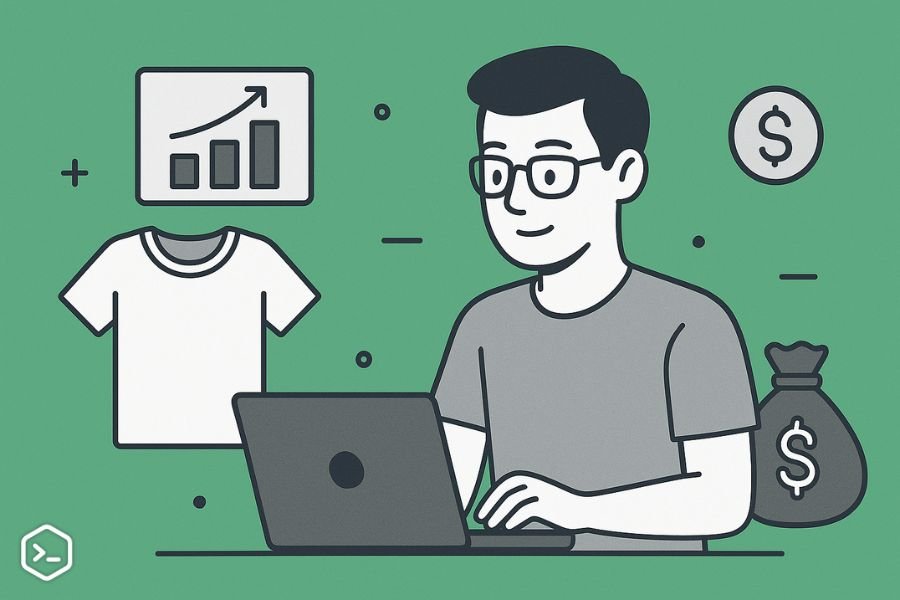
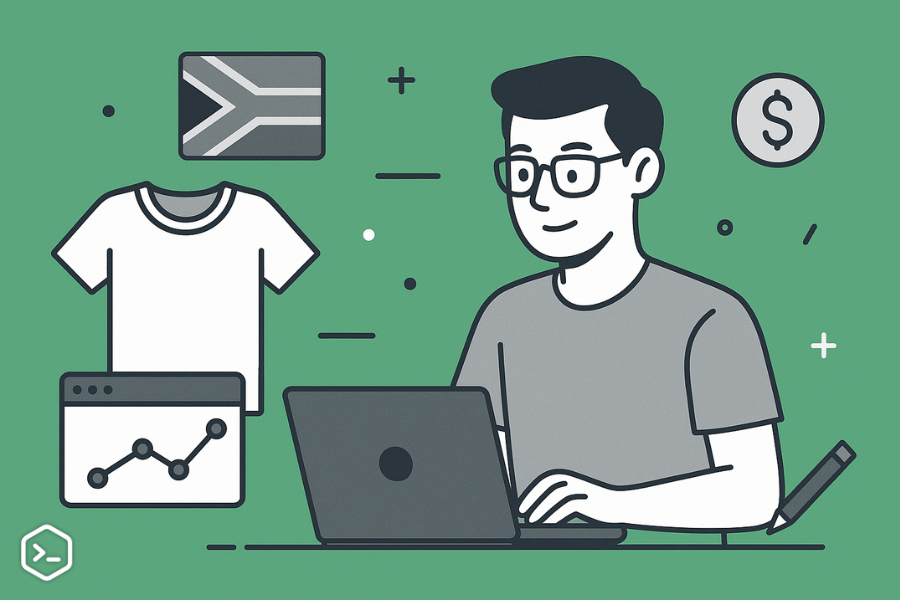
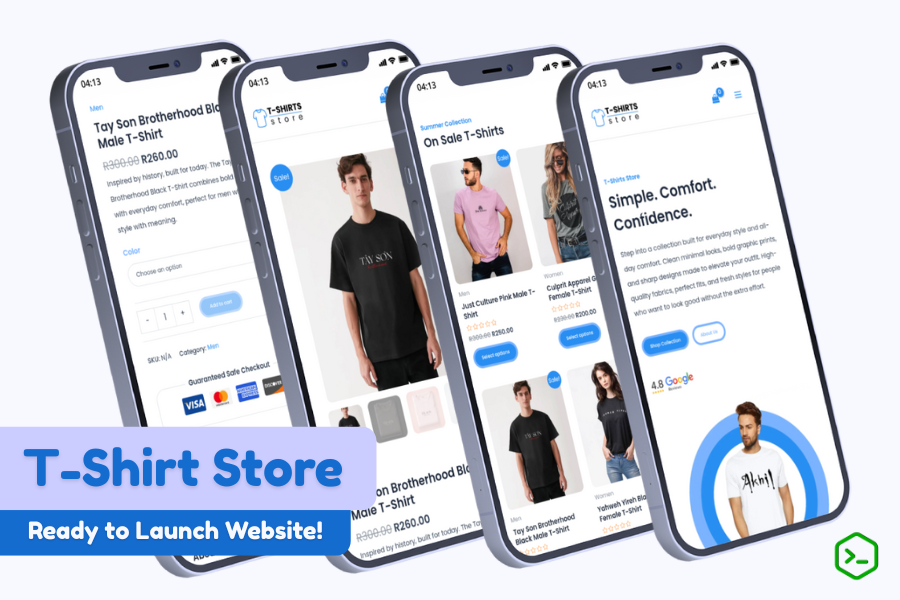
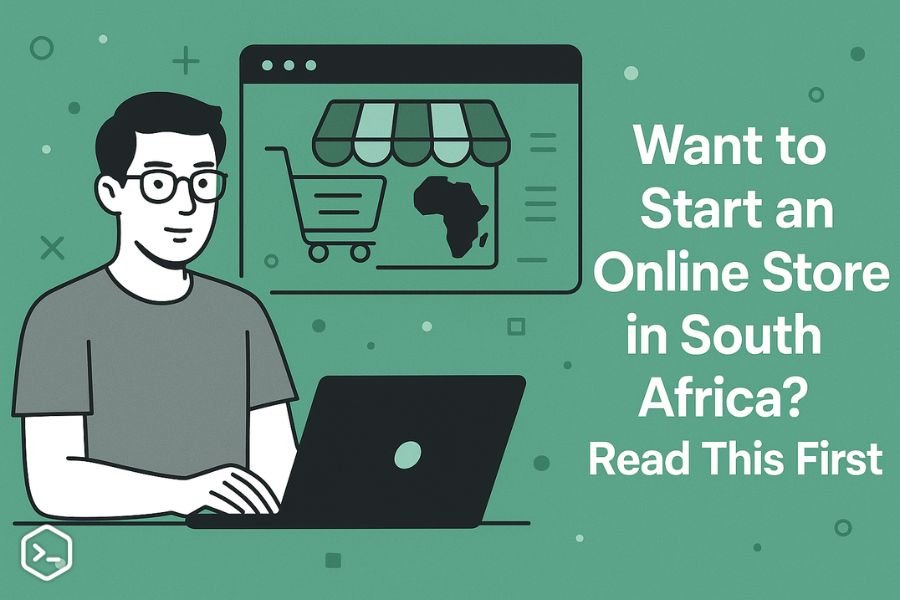
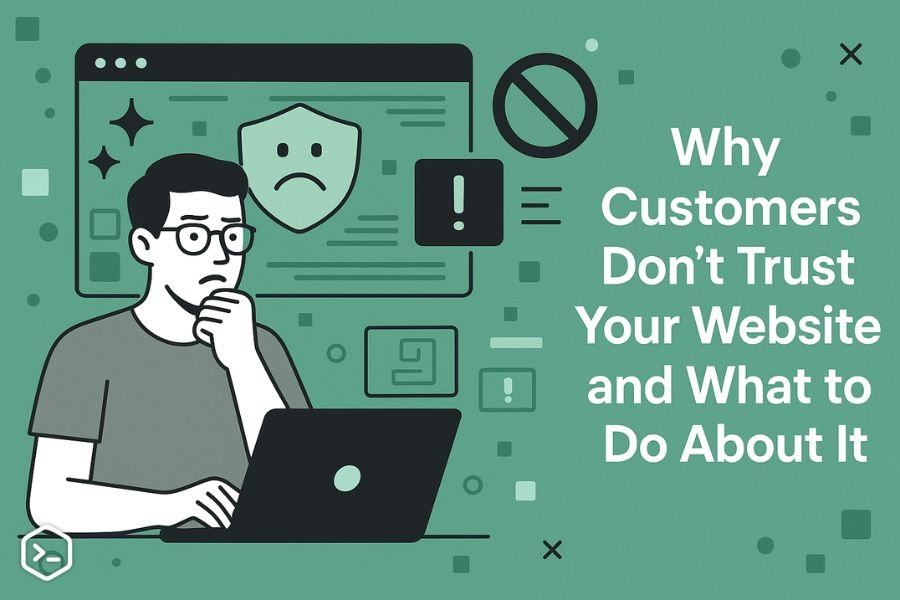
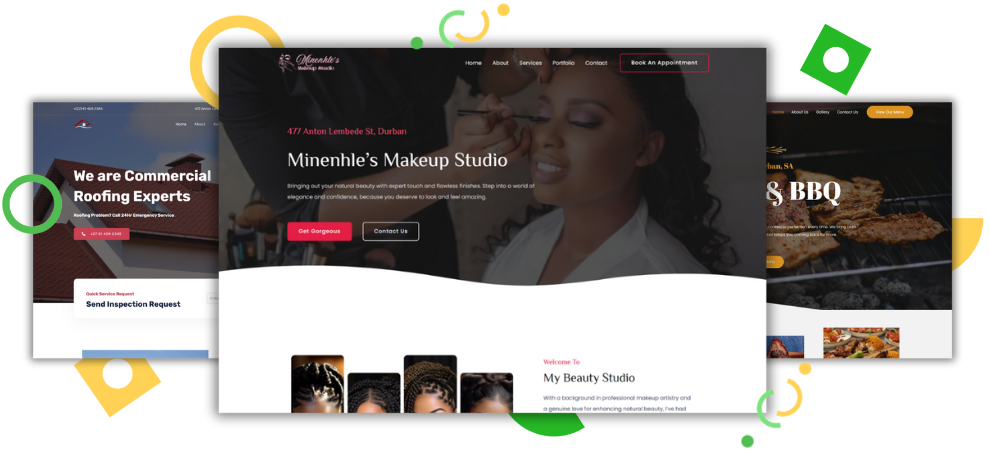
1 Comment
daytime cannabis gummies designed for energy and clarity